|
|
 |
Running a Java Program from Command Prompt
- Create a temporary folder
C:mywork. Using Notepad or another text editor, create a small Java file HelloWorld.java with the following text:
public class HelloWorld
{
public static void main(String[] args)
{
System.out.println("Hello, World!");
}
}
Save your file as HelloWorld.java in C:mywork. To make sure your file name is HeloWorld.java, (not HelloWorld.java.txt), first choose "Save as file type:" All files, then type in the file name HelloWorld.java.
- Run Command Prompt (found under All Programs/Accessories in the Start menu). Type
C:> cd mywork
This makes C:mywork the current directory.
C:mywork> dir
This displays the directory contents. You should see HelloWorld.java among the files.
C:mywork> set path=%path%;C:Program FilesJavajdk1.5.0_09bin
This tells the system where to find JDK programs.
C:mywork> javac HelloWorld.java
This runs javac.exe, the compiler. You should see nothing but the next system prompt...
C:mywork> dir
javac has created the HelloWorld.class file. You should see HelloWorld.java and HelloWorld.class among the files.
C:mywork> java HelloWorld
This runs the Java interpreter. You should see the program output:
Hello, World!
If the system cannot find javac, check the set path command. If javac runs but you get errors, check your Java text. If the program compiles but you get an exception, check the spelling and capitalization in the file name and the class name and the java HelloWorld command. Java is case-sensitive!
- It is possible to make the path setting permanent but you have to be very careful because your system might crash if you make a mistake. Proceed with extreme caution!
In Windows XP, go to Control Panel, choose "System," click on the "Advanced" tab, click on the "Environment variables" button. In the lower list, "System variables," click on Path:
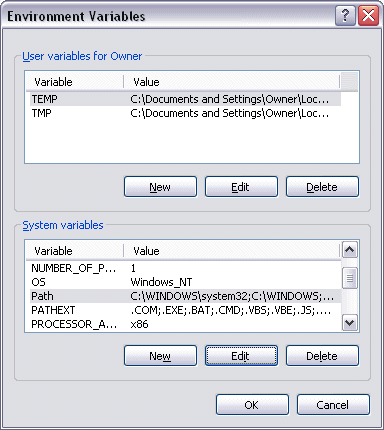
Click "Edit" and at the end append
;C:Program FilesJavajdk1.5.0_09bin
(or the path to the appropriate folder where the latest version of JDK is installed). Do not put spaces before the appended path string.
Click OK on the path edit box and OK on the Ennvironment Variables box. The new setting will go into effect next time you run Command Prompt.
|
|
 |
|
|
|
|
|
You can help this website
by donate or
you can click an
advertisement.
|
|
|
|
|
|
|
|
|
 |
|
| |
|
|